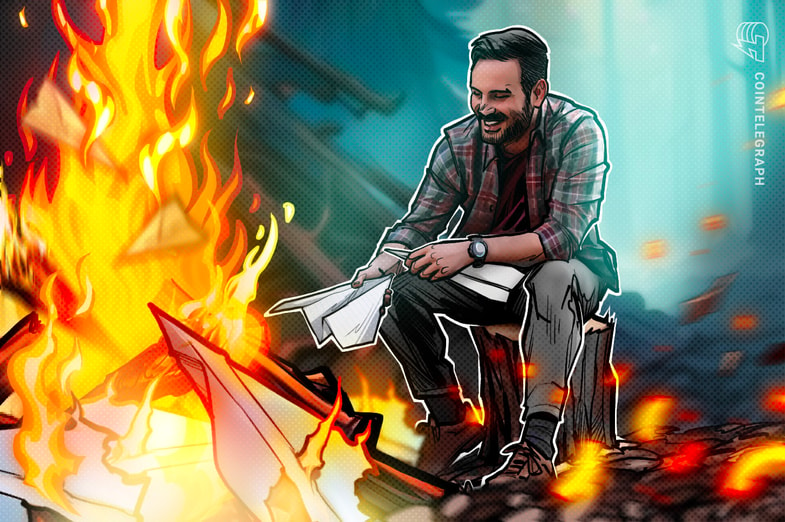Key takeaways
- Deleting your Telegram account can help protect your privacy if you’re concerned about data security or no longer using the app.
- Once deleted, your Telegram account and all associated data — such as chats, media and contacts — cannot be recovered. Ensure you back up any important information beforehand.
- You must deactivate your account through Telegram’s deactivation page and complete verification with a code sent to your app.
- Telegram offers an automatic account self-destruct feature after a specified period of inactivity, allowing for easier account removal.
In today’s digital world, protecting your privacy is more important than ever. Messaging apps, like Telegram, have become popular for private chats. While Telegram offers a level of security and encryption, there might come a time when you feel like it’s best to delete your account and leave the platform.
Let’s discuss why you might want to delete your Telegram account, what you should consider before doing it, and how to ensure your data stays safe.
Reasons to delete your Telegram account
There are a few good reasons why you’d want to delete your Telegram account:
- Privacy concerns: Even though Telegram implements encryption, you still might feel uneasy about keeping your data on the platform.
- Reducing your digital footprint: If you’re becoming more privacy-conscious, deleting your account can help reduce your presence online.
- Data security risks: No platform is 100% safe from hacks or data breaches, and if you suspect a security issue with Telegram, you might decide it’s time to reconsider using it.
- Not using the app anymore: If you’ve moved on from Telegram and are worried about leaving an inactive account vulnerable, deleting it is a good idea.
Did you know? Pavel and Nikolai Durov established Telegram in 2013 as a censorship-free communication platform, attracting users who shared their ideals.
What to know before deleting your Telegram account
Before you hit the delete button, keep these things in mind:
- It’s permanent: Once your account is gone, it’s gone for good. All your contacts, media and chats will disappear, including any groups or channels you’ve created.
- You’ll lose all your data: Telegram will wipe everything from its servers, so make sure to back up any important messages, files or media before you go.
- Groups and channels stay active: While you’ll lose your admin rights, any groups or channels you’ve created will remain active. You might want to pass control to someone you trust before you leave, or delete them if unnecessary.
Critically, some privacy advocates have expressed concerns regarding Telegram’s data storage and encryption approach. Unlike some other messaging apps, communications on Telegram are not end-to-end encrypted by default, leaving them accessible to Telegram on their servers until they are deleted if you do not elect to use its Secret Chats feature. Concerns also extend to storing contact information and other metadata, which can be retained for a significant period.
How to backup data before deletion
Ensure you back up any important information before deleting your Telegram account permanently. Telegram doesn’t have an automatic backup feature, but you can manually save your media and chats using the following methods.
Also, please be aware that the Telegram desktop app allows you to export chats, a feature not available in the web version.
Export all Telegram data
If you want to backup all your Telegram data, you can do so with the following process:
- Launch the Telegram desktop app.
- Click the three lines in the top left corner to access the menu. Now click “Settings > Advanced” to open the Advanced menu.

- Scroll down the menu and click “Export Telegram data.” Telegram lets you choose what you want to export, such as account information, contacts list, story archive, personal chats, bot chats, private groups, private channels, public groups, public channels, media, location and format.

Did you know? The Telegram desktop app offers full features like secret chats, better file sharing, and offline access, while the web version is lightweight with limited functionality, ideal for quick, temporary use without installation.
Export chat history
You can use Telegram’s desktop app (the feature is unavailable via mobile phone) to back up any chats you deem important. Here’s how:
- Open the Telegram desktop app.
- Select the chat you want to back up.
- Click the three dots in the upper right corner and choose “Export chat history.”

- Pick the format (text messages, images, videos, etc.) you want to back up.
- Save the file to your computer for future use.
Save media files
You can also download and store media — such as photos, videos and documents — directly to your device.
Did you know? In August 2024, Telegram founder Pavel Durov was arrested in France on charges of being complicit in illicit activities such as drug trafficking and child sexual abuse.
Steps to delete a Telegram account
Here’s how to delete your Telegram account:
- Step 1: Go to the deactivation page: You can’t delete your account from the app itself. Instead, you must open a browser and go to Telegram’s deactivation page at my.telegram.org/auth.

- Step 2: Enter your phone number: Make sure you enter the phone number linked to your Telegram account, using the correct country code (e.g., +1 for the United States).
- Step 3: Receive a verification code: Telegram will send a confirmation code to your app (not via SMS). Retrieve the code and enter it on the deactivation page.
- Step 4: Request account deletion: Once you enter the code, Telegram will ask why you’re deleting your account (this step is optional). Confirm your decision by clicking “Yes, delete my account” — and your account will be permanently deleted.
Did you know? Telegram exports data in JSON format, a lightweight and readable format that’s easy to understand and process. You can view it with any text editor or JSON viewer.
How to use Telegram’s self-destruct feature
If you prefer to have your account deleted automatically after a set period of inactivity, Telegram offers a self-destruct option. Here’s how to set it up:
- Step 1: Open the “Security and Privacy” menu on the Telegram app.
- Step 2: Go to the “Delete my account” section. You can find it by navigating to “Settings > Privacy and Security.” Scroll down to the “Delete my account” section.

- Step 3: Choose how long Telegram should wait before deleting your account if you stop using it. If you don’t use Telegram within that time, your account and its data will be automatically deleted.

What happens after deleting your Telegram account?
When you delete your Telegram account, here is what happens:
- Account data removal: Once you delete your account, Telegram permanently erases all your data, including contacts, media and chats. This action can’t be undone, so ensure you back up any important data first.
- No access to groups or channels: You’ll lose access to any groups or channels you were part of, and if you were an admin, those privileges will be gone. However, the group or channel itself will remain active.
- No access to old data after re-registration: If you decide to re-register with the same phone number, your old data — your contacts, groups and messages — won’t be restored.
Deleting your account: A privacy safeguard
Taking control of your privacy starts with informed decisions, and deleting inactive or unnecessary accounts is a key part of that.
By following the steps in this guide, you can safely delete your Telegram account and remove your data from its servers. Remember, once your account is gone, it’s gone for good — so back up any crucial information before proceeding.